NoiseFit Voyage 4G eSIM Smartwatch
1.4" Retina AMOLED Display, 4G Calling
₹12,999
₹15,000
(MRP Inclusive of all taxes)
13% OFF
 07h 56m 40sleft
07h 56m 40sleftCheck delivery date
Key Features
AMOLED Display
Stress monitor
Upto 7 days of battery*
Female cycle tracker
Overview
Specs
Review
FAQ
Specification
Country of origin : China
Marketed and Imported by: Nexxbase Marketing Pvt. Ltd, Khasra No-146/25/2/1, Jail Road Badshahpur, Gurugram Haryana-122101
Package Contains: 1 device, 1 charging cable, 1 user manual, warranty card
connectivity
sensors
physical specification
smart features
display
battery & charging
health monitoring features
FAQs
pairing and connection
How do I pair my smartwatch and phone?
Search in the app store or scan the QR code on the smartwatch to download the NoiseFit Voyage app.
Launch the NoiseFit Voyage app, go to the ‘My Device’ section in the app, and tap on the ‘Add’ icon in the top left corner. Select NoiseFit Voyage and link the smartwatch by scanning the QR code on your smartwatch or by searching for nearby devices.
What should I do if I can't find my smartwatch on the app while pairing?
If your smartwatch is not visible during the pairing process, go to the list of visible devices on the BT section on your phone and ‘forget’ the NoiseFit Voyage smartwatch and repeat the pairing process. If the smartwatch is still not visible, restart the smartwatch and try pairing again.
How do I maintain connection stability?
After the smartwatch is paired, please make sure to keep the connection between the smartwatch and the phone stable to ensure that functions such as message notifications are running properly.
1. Ensure that the NoiseFit Voyage is connected with the phone.
2. Set up permission on your phone to allow notifications from the NoiseFit Voyage app.
3. Ensure that the NoiseFit Voyage app is running in the background. Android phone users need to check the settings that affect the background operation of the application, such as allowing the application to start itself, turning off battery optimization, and locking the background processes of the application.
How do I connect my smartwatch to the NoiseFit Voyage app?
Follow the steps below to connect the app to the smartwatch.
1. Download the NoiseFit Voyage app from the App store or Play store.
2. Log in and go to the ‘My Device’ section in the app. Tap on the ‘Add’ icon in the top left corner. Select NoiseFit Voyage to connect.
How do I remove a paired smartwatch?
To unpair the smartwatch from the phone, you can either delete the smartwatch device from the phone's side or continue pairing it with other phones after resetting it on the smartwatch's side. After the smartwatch is unpaired from the current phone, it will automatically restore to factory settings, but usage data will not be deleted. When the smartwatch is paired with a new phone, logging in to the NoiseFit Voyage app will sync to the smartwatch once more.
How do I remove the smartwatch from my phone?
To remove your NoiseFit Voyage smartwatch from your phone, open the NoiseFit Voyage app and go to ‘My Device’ and then ‘Settings’. On the Settings page, tap on ‘Unpair’. Now, disconnect it from your phone’s BT.
Why can't I re-pair my smartwatch with the NoiseFit Voyage app after resetting?
Open the BT list of your phone and ‘forget’ the NoiseFit Voyage watch. Follow the pairing process to pair with the NoiseFit Voyage app again.
health monitoring
How do I view my health data on my phone?
Download the NoiseFit Voyage app, and log in to your account to view your health data. Health-related data includes your overall activity, heart rate, sleep, Blood Oxygen and stress.
What does the Activity Ring signify?
The red ring represents daily steps, the green ring denotes daily active hours (with 150 steps per hour counted as an active hour), and the blue ring represents High-Intensity Training (HIT).
How do I set health goals?
On the NoiseFit Voyage app, go to ‘My Devices’ and tap on the profile icon in the top left corner. Tap on ‘View or edit profile’ to set or change your health goals.
sleep tracking
How do I monitor my sleep?
To track your sleep, wear your NoiseFit Voyage smartwatch while sleeping. You can get detailed insights into your sleep patterns on the NoiseFit Voyage app.
How do I view my sleep status?
You can view the previous night’s sleep data on the NoiseFit Voyage app. Scroll to view sleep duration, sleep stages and more.
On your smartwatch, you can view your previous night’s sleep data by tapping on the sleep feature.
How do I change my sleep settings?
On your NoiseFit Voyage smartwatch, go to the Sleep feature and swipe left to go to the Sleep Settings page. Here you can schedule your sleep tracking, exclude certain sleeping hours and activate 24-hour heart rate monitoring and 24-hour blood oxygen monitoring.
Why is there false recognition of sleep?
Sleep monitoring depends on body activity. For example, long-term motionless state may be mistakenly registered as sleep.
As the sleep algorithm takes some time to register, sleep duration less than 1 hour may not be recorded.
heart rate monitoring
How do I measure my heart rate?
On your NoiseFit Voyage smartwatch, tap on ‘Heart Rate’ to start measuring. Please note that this smartwatch is not a replacement for a medical device. The readings can have error margins.
How to set up 24-hour auto-heart rate monitoring?
On your NoiseFit Voyage smartwatch, go to the Heart Rate feature and swipe left to the Settings page. Tap on 24-hour monitoring to enable it.
Why is the heart rate tracker displaying inaccurate data?
The heart rate measurement data may be subject to factors such as the way of wearing the smartwatch and skin contact area.
blood oxygen measurement
How do I measure blood oxygen?
On your NoiseFit Voyage smartwatch, tap on the ‘Blood Oxygen’ feature to start measuring.
How do I set up 24-hour auto-blood oxygen monitoring?
On your NoiseFit Voyage smartwatch, go to the Blood Oxygen feature. Swipe left to go to Settings and tap on ‘24-hour monitoring’ to activate.
Why are Blood Oxygen measurements sometimes inaccurate?
To obtain reliable results, it's important to remain still during the Blood Oxygen measurement. Any movement detected during the process can result in significant deviations in the recorded values.
stress measurement
What is stress measurement?
Stress measurement is the result of calculations using heart rate variability (HRV) data from photoelectric sensors. HRV tracks changes in the time between heartbeats and provides insights into how the nervous system regulates the cardiovascular system. It can help detect cardiovascular issues, prevent problems, and even predict conditions like arrhythmia and nerve stress.
How do I view my stress data?
To view your stress data, on your NoiseFit Voyage smartwatch, go to the Stress feature and swipe to learn about current stress levels, stress distribution and weekly stress levels.
What factors can affect the accuracy of stress measurement?
1. To obtain reliable data, ensure the measurement is done in a quiet and calm environment.
2. The smartwatch's accuracy can be compromised if it is worn too loosely or too tightly. It should ideally be worn comfortably on the wrist.
3. Lifestyle factors such as smoking, alcohol consumption, staying up late, or medication can also have an impact on the accuracy of stress measurement.
breathe training
How do I use the Breathe feature to relax?
On your NoiseFit Voyage app, go to the Breathe feature and select the exercise duration.
How do I set the breathing duration?
On the Breathe feature on your smartwatch, the default duration is 1 minute. The duration can be increased up to 9 minutes.
watch face
How do I change the watch face?
On your NoiseFit Voyage smartwatch, go to ‘Settings’ and tap on ‘Screen display’. Tap on ‘Watch Face’ to switch between watch faces.
button settings
What does the Power button do?
Press the Power button once to access the smartwatch features.
Long press the button to restart, shut down and reset the smartwatch or make an emergency call. You can also check for firmware updates.
What does the Function key do?
Press the Function key once to go to a pre-saved feature directly. You can change the pre-saved feature by going to ‘Settings’ and tapping on ‘Function Key Settings’.
Long press the Function key to go to Settings.
notification
Why am I not receiving notifications on my smartwatch?
Check if your smartwatch is connected to your phone through BT. If not, then connect to the BT. If the connection process takes a long time, turn off BT on both your smartwatch and phone, and then turn it on again to re-establish the connection.
How do I disable or manage notifications on my smartwatch?
To disable and manage notifications, go to the NoiseFit Voyage app. Go to ‘My Device’ and tap on ‘Settings’ and then ‘App notifications’.
others
How do I activate Do Not Disturb Mode?
To activate this feature, on your NoiseFit Voyage smartwatch, go to ‘Settings’ and scroll to ‘Mode selection’. Tap on ‘Do Not Disturb’ to activate it or schedule its activation.
Power saving tips
Follow the steps below to save the power on your NoiseFit Voyage smartwatch:
1. Go to ‘Settings’ and scroll down to ‘Mode selection’. Tap on ‘Power Saving Mode’ to activate it.
2. Reduce the brightness of your smartwatch by going to Settings > Screen display > Brightness.
3. Activate Flight mode on your smartwatch to save battery. Flight mode turns off the 4G network, hence reduces power consumption.
4. Turn off 24-hour heart rate, blood oxygen and stress monitoring.
5. Deactivate Auto-sports detection.
airtel esim on noisefit voyage
How to download & activate Airtel eSIM on NoiseFit Voyage:
NoiseFit Voyage can be connected with eSIM using 3 different ways as stated below:
1. Through the Telecom operator’s official app
2. By visiting the Telecom partner’s official store
3. By using an existing eSIM QR code
1. Through Telecom operator’s official app:
1.1. Get a new or existing physical SIM that you wish to download onto the NoiseFit Voyage watch. Make sure the NoiseFit Voyage watch is connected to the App & is at least 50% charged.
1.2. Insert the SIM in a mobile device which has eSIM support
1.3. Download the Telecom partner’s official App (Example: Airtel Thanks App)
1.4. Copy the EID number from NoiseFit Voyage App > manage eSIM > Select your telecom partner > Open in the telecom operator’s official app > EID
1.5. Now switch to the telecom partner’s app, go to the eSIM Upgrade section, select ‘Get eSIM for another device’ & paste this EID in the given section.
1.6. Proceed for the eSIM to get successfully activated. Wait for 30 Seconds.
1.7. Switch back to NoiseFit Voyage App > manage eSIM > Select your telecom partner > Open in telecom operator’s official app > and press ‘Activate’.
1.8. Wait for the eSIM download to be completed on the NoiseFit Voyage watch.
1.9. Once the eSIM download is complete, wait for the network. Once the network is active, you can use the NoiseFit Voyage for eSIM calling. You can check your network status from the status bar by scrolling from the top to the bottom on the main screen. You can also check your eSIM network in the settings > eSIM section on the watch.
1.10. Press ‘Activate’ again in case the eSIM download fails on the watch.
2. By visiting Telecom partner’s official store:
2.1. Connect your NoiseFit Voyage watch with the NoiseFit Voyage App. Make sure the watch is at least 50% charged.
2.2. Visit the nearest telecom operator store (Airtel/Jio)
2.3. Ask for a new eSIM & complete the necessary KYC process
2.4. While staying connected with the app, open NoiseFit Voyage App > manage eSIM > Select your telecom partner > Open at your nearby telecom partner store.
2.5. Show the EID barcode to the store official & ask them to scan the code with the handheld device at their end.
2.6. Once eSIM is activated, wait for 30 seconds. Open NoiseFit Voyage App > manage eSIM > Select your telecom partner > Open at your nearby telecom partner store > press ‘Activate’.
2.7. Wait for the eSIM download to be completed on the NoiseFit Voyage watch.
2.8. Once the eSIM download is complete, wait for the network. Once the network is active, you can use the NoiseFit Voyage for eSIM calling. You can check your network status from the status bar by scrolling from the top to the bottom on the watch's main screen. You can also check your eSIM network in the settings > eSIM section on the watch. (Same as before)
2.9. Press ‘Activate’ again in case the eSIM download fails on the watch.
3. By using an existing eSIM QR code:
3.1. Get a new or existing physical SIM that you wish to download onto the NoiseFit Voyage watch.
3.2. Insert the SIM in a mobile device and follow the process set by your telecom partner to convert the physical SIM to eSIM. You can easily find these steps on your telecom partner’s official website.
3.3. Once the process is completed, you will receive a QR code on your registered email address.
3.4. Connect your NoiseFit Voyage watch with NoiseFit Voyage App. Make sure the watch is at least 50% charged.
3.5. While staying connected with the app, open NoiseFit Voyage App > manage eSIM > Select your telecom partner > Open if you already have an eSIM QR Code.
3.6. Scan the eSIM QR code provided by your telecom partner.
3.7. Wait for the eSIM download to be completed on the NoiseFit Voyage watch. (Same as before)
3.8. Once the eSIM download is complete, wait for the network. Once the network is active, you can use the NoiseFit Voyage for eSIM calling. You can check your network status from the status bar by scrolling from top to bottom on the watch's main screen. You can also check your eSIM network in the settings > eSIM section on the watch.
jio esim on noisefit voyage
How to download Jio eSIM on NoiseFit Voyage
Jio supports only the QR code scanning process for activating eSIM.
Get a new or existing physical SIM that you wish to download onto the NoiseFit Voyage watch.
Make sure the NoiseFit Voyage watch is connected to the App & is at least 50% charged.
Insert the SIM in a mobile device and follow the process set by your telecom partner to convert physical SIM to eSIM. You can easily find these steps on your telecom partner’s official website.
Step 1: Log in to My JIO app & ensure you verify your email ID.
Step 2: Type GETESIM<32-digit EID><15-digit IMEI> and send it to 199 from the Jio number you wish to activate eSIM on. You will get a consent message if the details entered are correct.
Step 3: To give your consent, type ‘1’ and send the SMS to 199. You will also have to give consent over an automated call which you will receive within 10 minutes.
Step 4: Once completed, you'll receive the eSIM profile and a QR code via SMS and email respectively.
Step 5: While staying connected with the app, open NoiseFit Voyage App > manage eSIM > Jio > Scan eSIM QR Code.
Step 6: Scan the eSIM QR code provided by your telecom partner.
Step 7: Wait for the eSIM download to be completed on the NoiseFit Voyage watch. (Same as before)
Step 8: Once the eSIM download is complete, wait for the network. Once the network is seen, you can use the NoiseFit Voyage for eSIM calling. You can check your network status from the status bar by scrolling from top to bottom on the watch's main screen. You can also check your eSIM network in the settings > eSIM section on the watch.
Buy NoiseFit Voyage Online
Embark on an adventure with the NoiseFit Voyage! Engage in crystal-clear 4G calls and immerse yourself in the brilliance of a 1.4" Retina AMOLED display. Experience the freedom of staying connected without your phone and explore the world with spot-on position tracking using GPS and GLONASS.
Why NoiseFit Voyage?
It's not just a watch—it's your wellness partner. Monitor your health effortlessly with automatic heart rate, SpO2, stress, and sleep tracking. Enjoy over 100 sports modes tailored to your fitness goals. Plus, enjoy an amazing 7-day battery life, ensuring your journey never hits a pause.
Shop NoiseFit Voyage Online in India
Experience the perfect fusion of tech and fitness with NoiseFit Voyage! Whether it's staying connected or chasing your fitness goals, this companion is your go-to. Don't wait; grab your NoiseFit Voyage today and redefine your path to a fitter, more connected life, complete with seamless 4G calling!